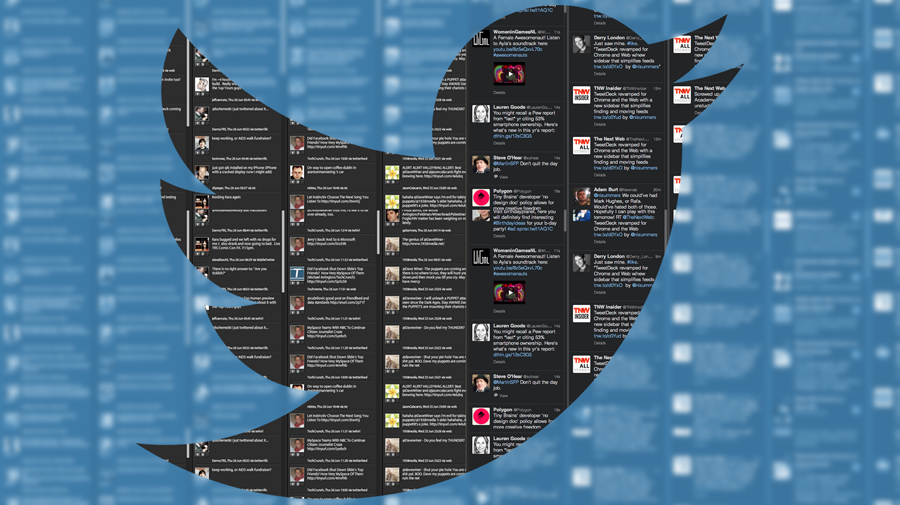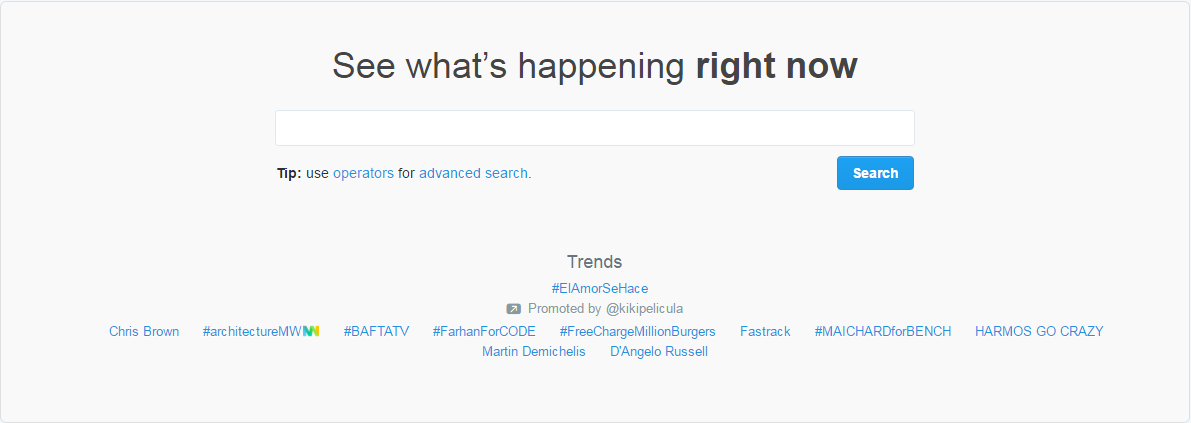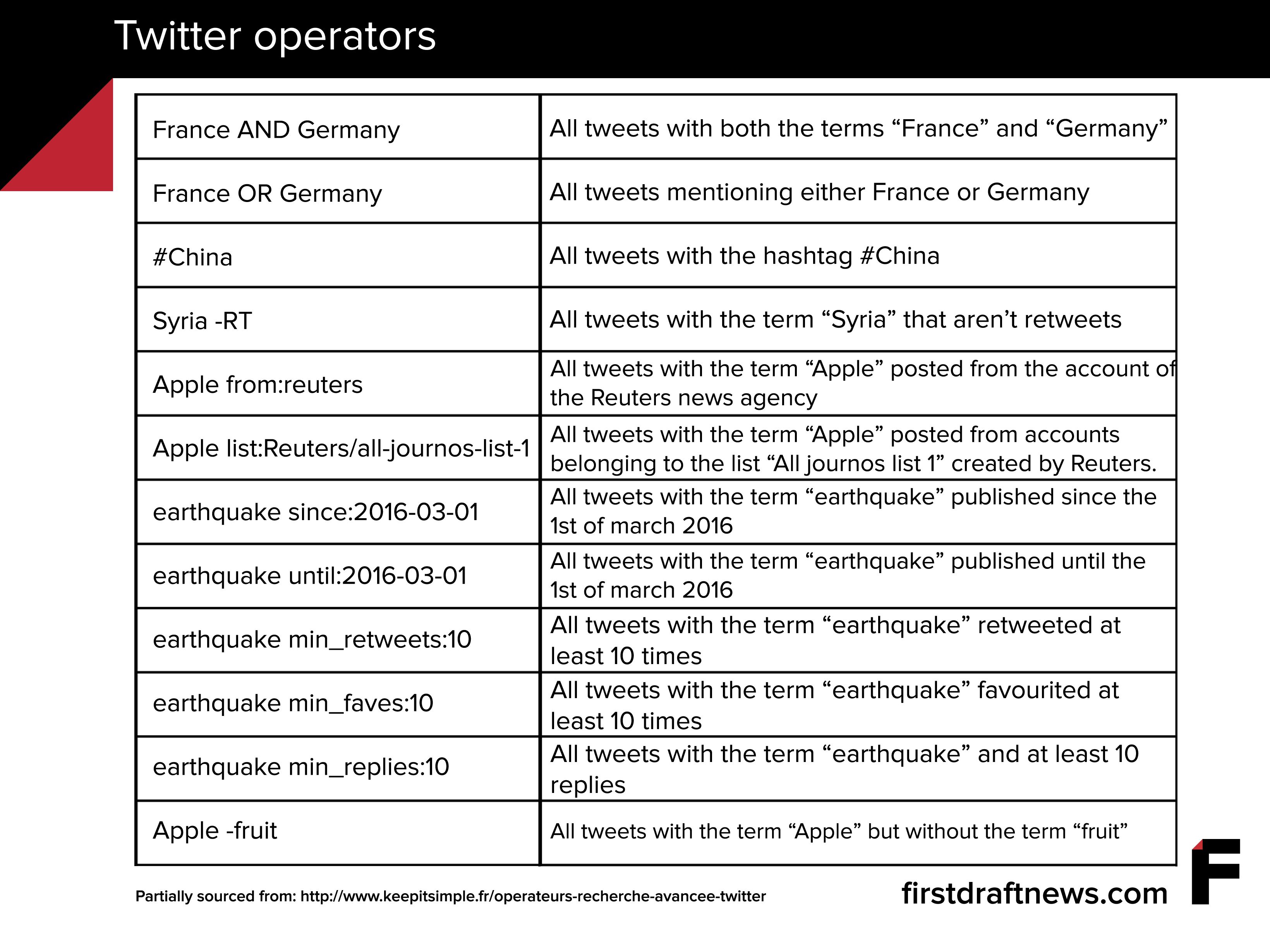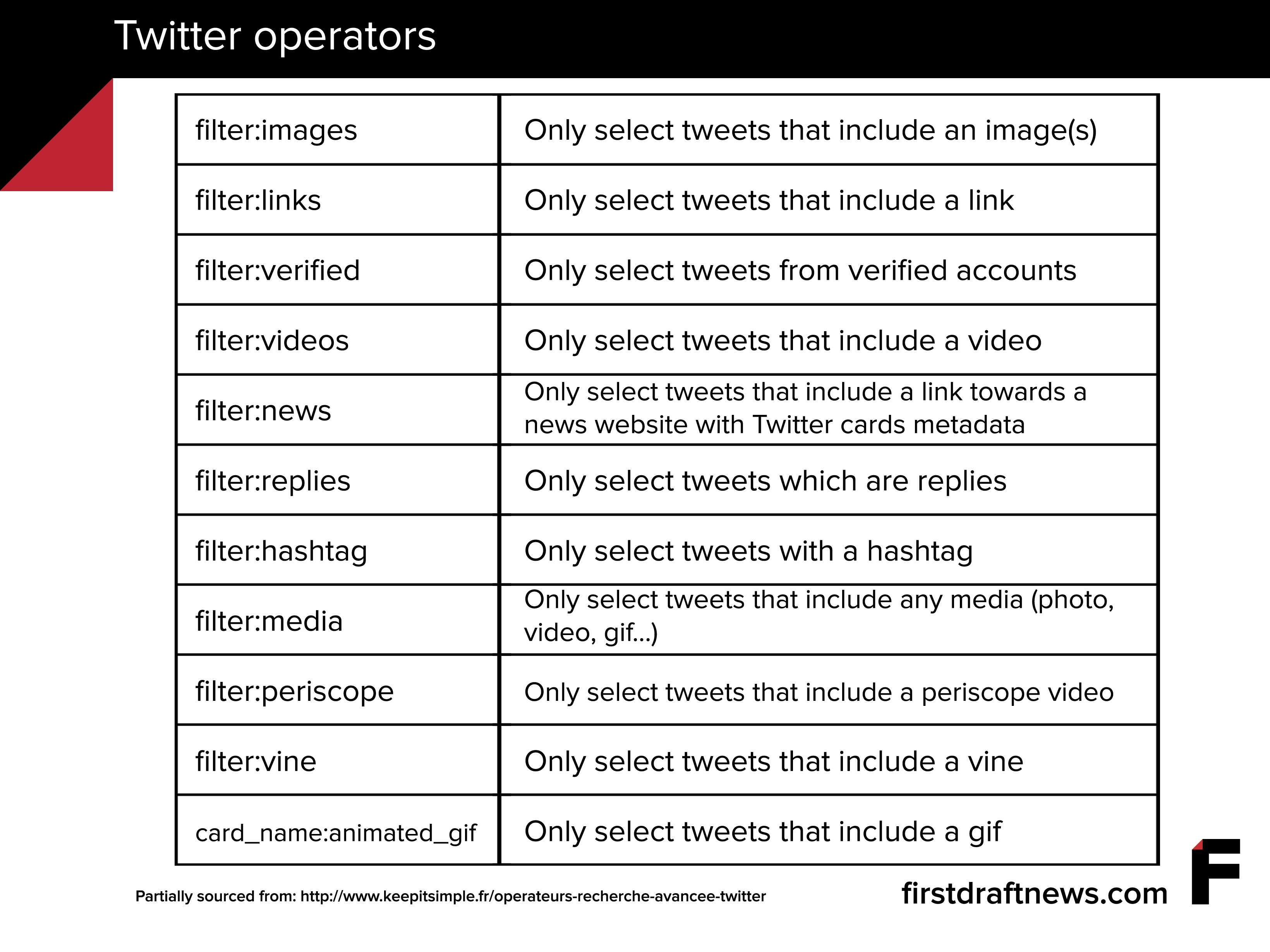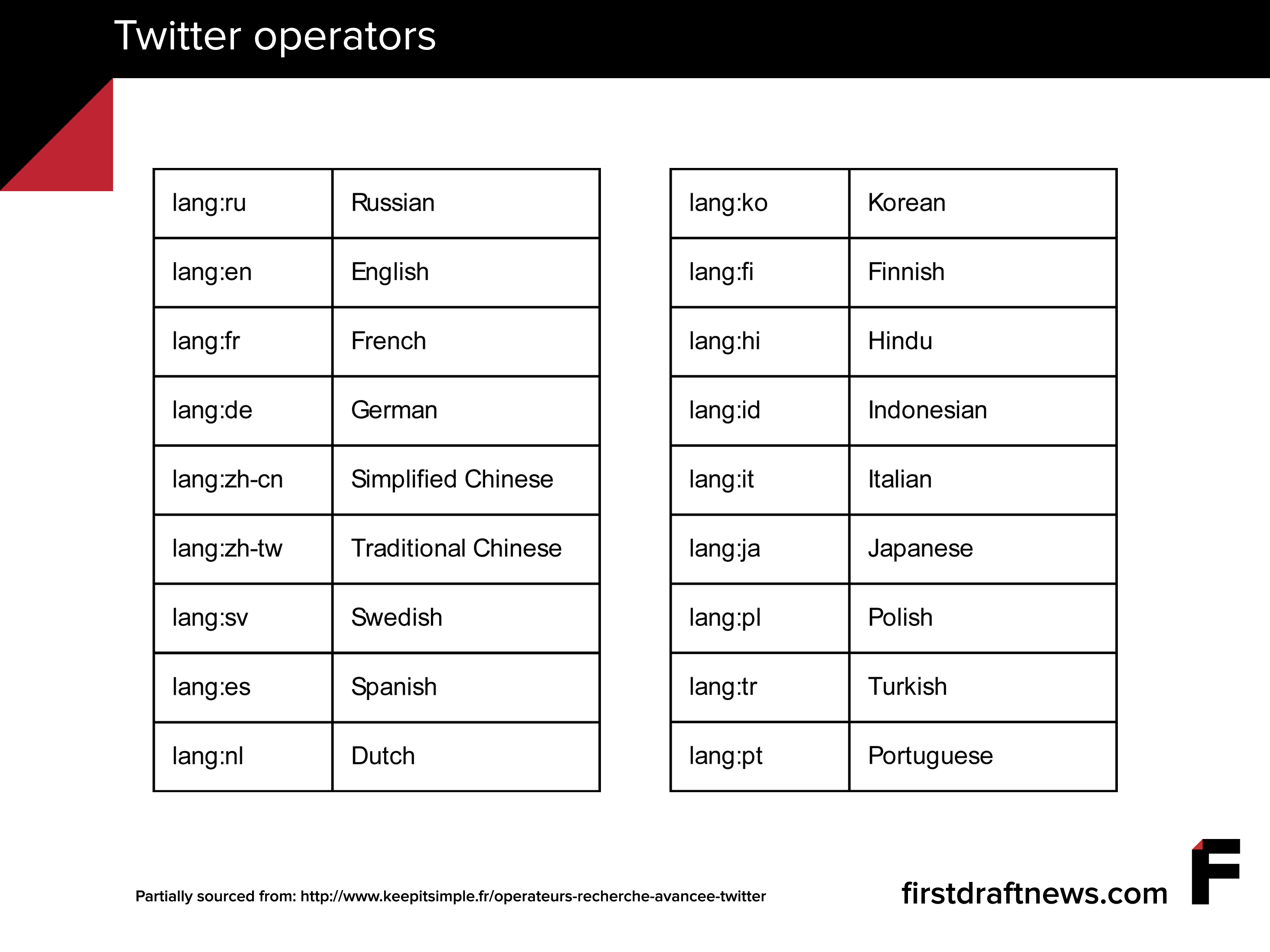First Draft frequently mentions the importance of setting up proper searches for newsgathering, and more precisely how TweetDeck can be a very powerful tool to monitor news on Twitter. In this piece, I will focus on a crucial aspect of successful search on Twitter: search operators. This term refers to characters, or strings of characters, that tell the engine to search in a specific way.
You are probably already familiar with at least the most basic of those “commands”, because some of them are shared among the vast majority of search engines. Operators such as “AND” (to specify that you want all the words to be searched), “OR” (to specify that you want one or the other word to be searched) or using brackets (to search for a full expression) can be used in Google, Bing and Yahoo, as well as Twitter.
You may also know about and use TweetDeck. If not, do check out this video for an introduction.
TweetDeck allows you to create columns of searches while giving you – on the surface – many more options for customising those searches than Twitter provides. You can define a minimum number of retweets, exclude users from results, limit results to a specific language or limit by specific media (only images, for example).
What you may not know is that all those possibilities are in fact search operators that you can recreate in a standard Twitter search. Creating a TweetDeck column that only shows tweets with more than 10 retweets is the same as typing “min_retweets:10” in the Twitter search bar. A column created to only show tweets with images is the same as typing “filter:images”, and so on.
Knowing these search operators has several advantages. First, it means that if TweetDeck was to shut down or become unusable for some reason, you could still easily switch to another tool to create complex (and effective) searches. More importantly, search operators allow you to create searches in Twitter that actually can’t be done solely using TweetDeck.
From Twitter to TweetDeck
To run your searches, I recommend that you bookmark and use this page https://twitter.com/search-home.
It is more efficient to create and refine your searches in Twitter and, once you are satisfied, paste them into the search bar in TweetDeck. TweetDeck is often a bit slow, which can become frustrating when you need to modify complex searches several times before finding the right results.
To benefit from the full power of using search operators, you should always try to combine them. A geographical search will be nearly useless if it’s not combined with a few keywords and a limit on the number of retweets, for example. Of course, you will need to adapt every time to see what works best, based on the event you’re covering and the region in which it’s happening .
So, what can you do with search operators? Here are several examples:
Geographic searches
The ability to find tweets published in a certain location is one of the most powerful things you can do with search operators, but there are some limitations to performing such a search.
A vast majority of tweets (more than 99 per cent, according to some) do not have geographical metadata, meaning that they will not appear in a geographic search even if they were posted in the relevant area. Another issue is that, when filtering by location, Twitter will first try to find geolocated tweets but, if it doesn’t, it will include tweets published by users who have indicated a matching location on their profile. This can be problematic, because such a location is very easy to fake, or can be simply misleading (the person might indicate “London” as their profile location but be on holiday in India).
There are two types of geographic searches that can be done in Twitter:
The operator “near:” before the name of a place will return tweets published from that location. This should be coupled with the operator “within:” to refine your search. You could, for example, type “ISIS near:London within:20km” to get all tweets geolocated in a 20km radius around London (or published by accounts whose location is in that area) that include the term “ISIS”.
The operator “geocode:” uses geographic coordinates, and is therefore much more precise. To find those coordinates, simply locate the place you want to monitor in Google Maps, right-click and select “what’s here?”. Google will give you the latitude and longitude, which you can then paste after the operator “geocode:”, making sure there are no spaces.
This process is explained in more detail here. Finally, you must include a radius (2500 kilometres max) separated by a comma. Here is an example of how it should look: “geocode:48.861763,2.346306,50km” (this will search for any tweets in a 50km radius around the centre of Paris).
Exclusion
The “art” behind a good search is the ability to cut through the noise without missing relevant information. This is especially tricky in breaking news situations, when the most interesting tweets are often published by accounts with low follower numbers, giving them a higher chance of flying under the radar.
In TweetDeck, you can refine your search by looking for tweets that include images, gifs or videos, but search operators will also allow you to exclude certain tweets, an option that you cannot find in TweetDeck.
The operator to remember here is “exclude:”. You can exclude several types of tweets (for example, “exclude:verified” will exclude any tweet from a verified account) but the most interesting for journalists in a breaking news situation is probably “exclude:links”. This can be especially interesting considering that witnesses reacting to an event will most often not include links in what they post.
Unfortunately, this operator will also exclude tweets with any media (photo, video or gif) so it should be used in combination with another TweetDeck column focusing on finding media.
Retweets & favourites
The ability to filter by the number of retweets is probably one of the most used in TweetDeck. You can also set up a minimum number of favourites and replies, but the issue with this option in TweetDeck is that there is an implicit “AND” operator between those three options. This means that if you set up your search to have at least 5 retweets, 5 likes and 3 replies, TweetDeck will only include tweets that match all of those criteria at once. Therefore, a tweet with 5 retweets, 5 likes but 2 replies will not be included as a search result.
Using the “OR” operator between each instruction will help you to widen the scope of your search. So, “min_retweets:5 OR min_replies:3” will include a tweet with 5 retweets and 2 replies, because at least one of the criteria is met.
Language
Similarly, using TweetDeck you can filter a search so that it will only include tweets written in a specific language (though it’s not perfectly reliable) but you can only select one language per search. By combining the operators “lang:” and “OR” you can search through several languages at once.
For example, “France lang:en OR lang:fr OR lang:de” will search for the term “France” in tweets written in French, English or German. The code to use after the “lang:” operator is based on an ISO 639-1 code, a complete list of which can be found here (a table of some of the more useful ones is also listed below).
You can even use this operator without keywords: for example, I have a column in TweetDeck aimed at keeping track of the most popular tweets in Russia. My search for this column is simply “lang:ru min_retweets:400”, meaning Twitter will select all tweets written in Russian with more than 400 retweets. Of course this won’t work in English (it won’t be possible to limit it to a single country), but it can be a simple and effective way to monitor Twitter in some regions.
Search in the past
If you’re looking for tweets retrospectively, you can use the operators “since:” and “until:” to instruct Twitter to only search between two dates. For example, “earthquake since:2015-12-01 until:2016-12-02” will search for tweets that include the word “earthquake” between the first and the second of December 2015 (note that the date format is year-month-day). You don’t have to use both operators so if the event you’re investigating happened only a few days ago, it can be preferable to use only the “since:” operator.
Filter a list
Lists are one of the most useful tools to follow news on Twitter, whether you use them to stay up to date with breaking news, to monitor events in a particular country or sector, or to follow knowledgeable experts.
You can add columns in TweetDeck for each list you are interested in monitoring, and add filters to each column to narrow the search criteria, however, this means you won’t be able to see the normal flow of the list anymore and will miss all tweets outside of those filters.
Let’s say for example that you follow a list of 500 journalists working for the Reuters agency: such a big number of people means that there inevitably will be a lot of irrelevant information. Moreover, if you want to follow several issues, one column may simply not be enough.
A simple solution is to use the “list:” operator, which will allow you to search for keywords in a specific list (as long as this list is public). This means that you can “divide” a single list into several columns on TweetDeck, or simply have the “normal” list next to the “filtered” one.
To do this, you need to get the url of the list, for example “https://twitter.com/Reuters/lists/all-journos-list-1”. The operator “list:” must be followed by the name of the account and the name of the list. In this case, the complete operator will be “list:Reuters/all-journos-list-1”. You can then add keywords or any other operators to further filter the list.
List of operators
Part of this list was compiled in French by the website “Keep It Simple”.
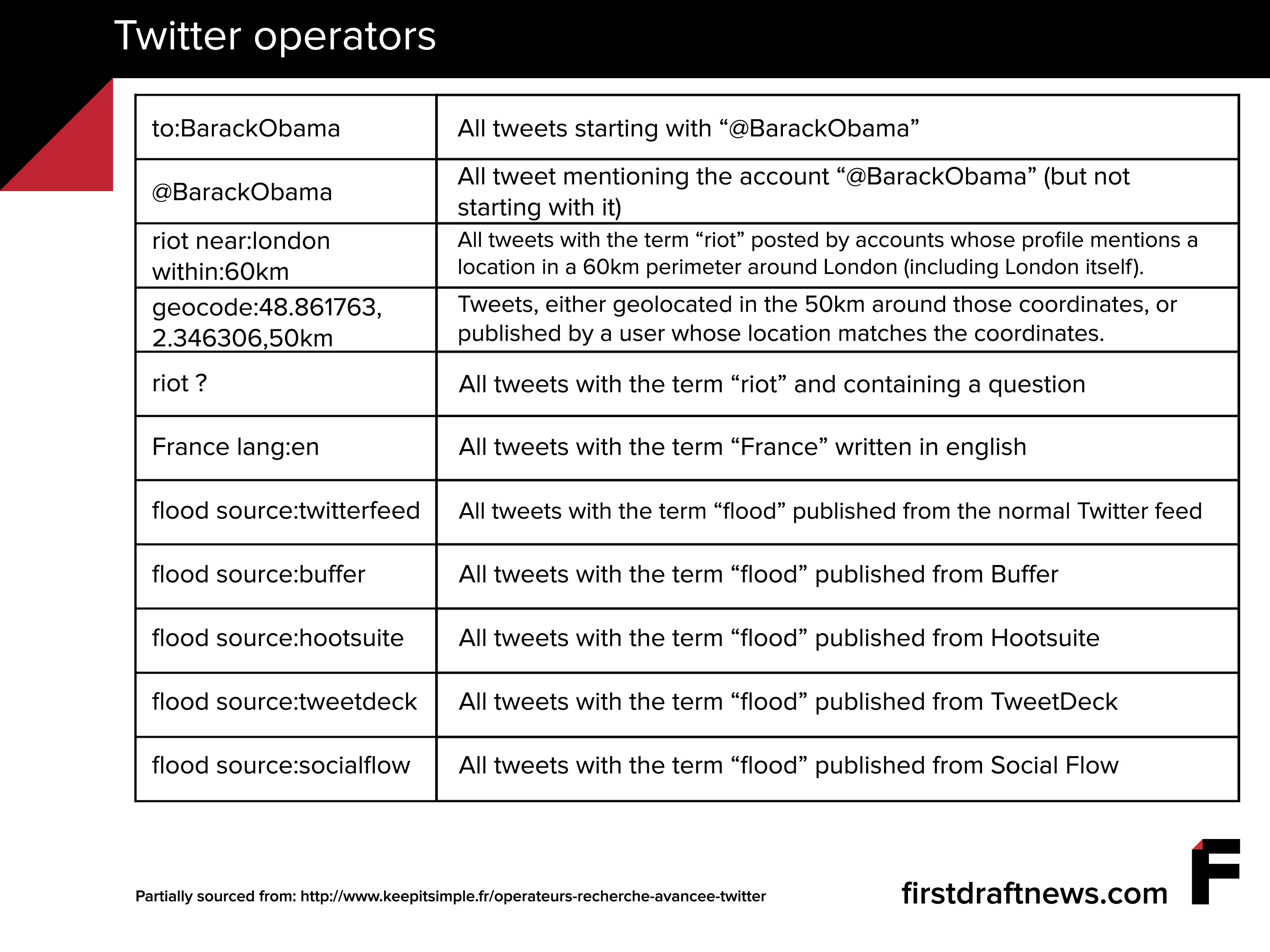
Filtering & exclusion operators
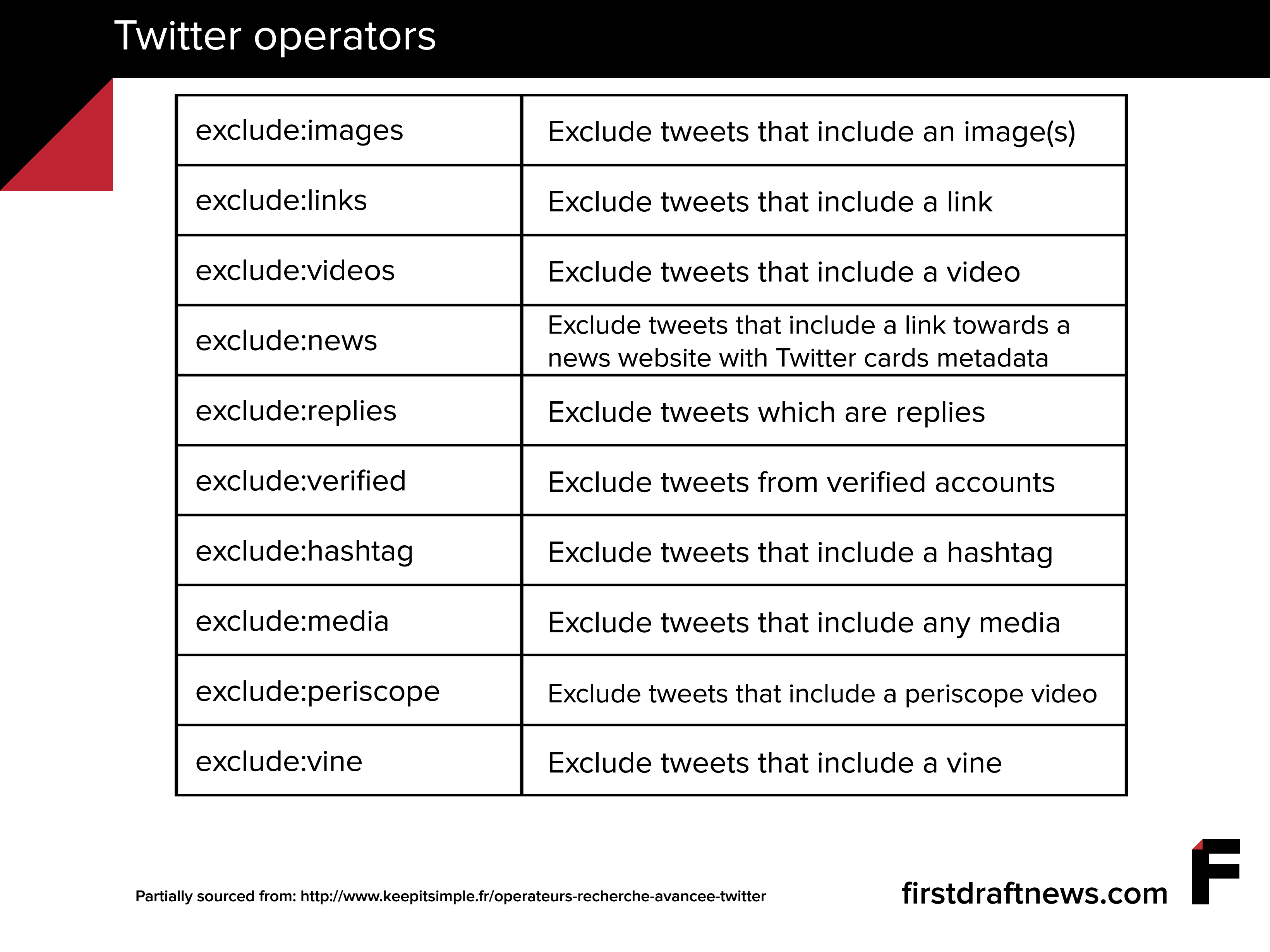 This operator is based on an ISO 639-1 code, a complete list of which can be found here.
This operator is based on an ISO 639-1 code, a complete list of which can be found here.
Fabrice Deprez is a French journalist with a strong interest in Open Source Intelligence and newsgathering on social media, as well as international issues (more specifically Eastern Europe & Russia).